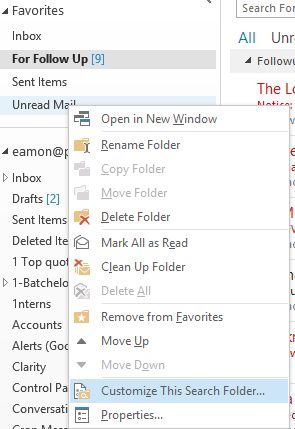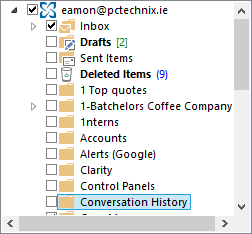Archive for the ‘MS Outlook’ Category
Mar
08
Posted under
MS Outlook,
Office 365 Having recently migrated to office 365, I noticed a lot of resolution messages appearing in my Unread Mail folder in Outlook. These are actually harmless and generally by design.
To red rid of these messages please follow the steps below.
1. Right click Unread Mail folder in Outlook, and select Customize This Search Folder.
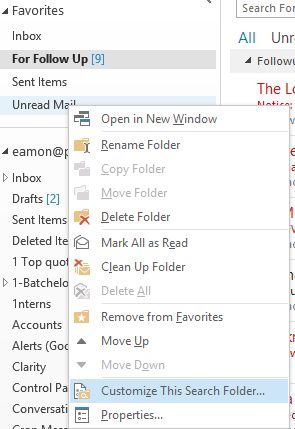
2. Click Browse, and then clear the mailbox (the top level) box.
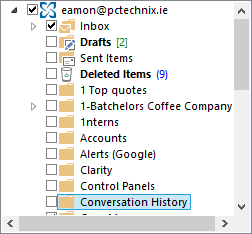
3. Select the folder that needs to appear in Unread Mail folder.
4. Click OK to save the settings.
After that, these sync issues messages won’t appear in Unread Mail folder.
I hope you too have Found a Fix!
Feb
04
Posted under
MS Office,
MS Outlook,
Software The other day I Found A Fix for a recent problem I was having. The issue is described as follows;
When using any MS Office application I would find that the mouse pointer was constantly busy and the pc would come to a crawl.
The fix for me was to;
1. Stop the print spooler service. (Start, Run, Services.msc). At this point you’ll notice the mouse issue is gone.
2. Either delete and reinstall the printer (or the offending one). Or reinstall the correct driver. If you have multiple printers, you can find the bad one by changing the default printer to another one and restarting the printer spooler service. Repeat the steps until the issue reoccurs. Once the bad printer has been removed, your office applications should return to normal.
I hope you too have found a fix!
Feb
03
Posted under
MS Outlook
The other day while browsing the Internet I Found A Fix for a recent problem I was having. The issue is described as follows;
Outlook was stuck in a continuous loop in Send/Receive at around 50%. It seemed to be downloading mails byte by byte but could not complete the task. Also, the application itself was constantly hanging and bringing the pc to a standstill
The solution and description to this error is set out below; Read the rest of this entry »
Nov
24
Posted under
Internet,
MS Outlook If you are setting up an Irish Broadband address in a Client (such as Outlook), then you will require the POP3 and SMTP server details
POP3 (Incoming) Server: pop3.irishbroadband.ie
SMTP (Outgoing) Server: smtp.irishbroadband.ie.
Nov
24
Posted under
Internet,
MS Outlook If you are setting up an Eircom address in a Client (such as Outlook), then you will require the POP3 and SMTP server details.
POP3 (Incoming) Server: webmail.eircom.net (new webmail) or mail1.eircom.net (classic webmail)
SMTP (Outgoing) Server: mail1.eircom.net.
Nov
19
Posted under
Internet,
MS Outlook If you are setting up an Gmail address in a Client (such as Outlook), then you will require the POP3 and SMTP server details.
note:POP needs to be manually enabled on the account.
POP3: pop.gmail.com
SMTP: smtp.gmail.com
Server Port Numbers
Incoming (POP3)Server: 995
Outgoing (SMTP)Server: 465
Nov
18
Posted under
Internet,
MS Outlook The other day while browsing the Internet I Found A Fix for a recent problem I was having. The issue is described as follows:
If you are setting up an ICE broadband address in a Client (such as Outlook), then you will require the POP3 and SMTP server details.
ICE Broadband
POP3 (Incoming) Server: mail.icecomms.net
SMTP (Outgoing) Server: mail.icecomms.net
Nov
18
Posted under
Internet,
MS Outlook The other day while browsing the Internet I Found A Fix for a recent problem I was having. The issue is described as follows:
If you are setting up a UPC (previously NTL) address in a Client (such as Outlook), then you will require the POP3 and SMTP server details.
POP3 (Incoming) Server: pop3.upcmail.ie
SMTP (Outgoing) Server: smtp.upcmail.ie
Nov
17
Posted under
Exchange,
Internet,
MS Outlook The other day while browsing the Internet I Found A Fix for a recent problem I was having. The issue is described as follows:
For e-mail accounts based on Exchange (as opposed to web based e-mail), Out of Office notification can be configured from Outlook.
Click on ‘Tools’, then ‘Out of Office Assistant’
Read the rest of this entry »
Nov
17
Posted under
Internet,
MS Outlook The other day while browsing the Internet I Found A Fix for a recent problem I was having. The issue is described as follows:
Here is how to set up a signature file referencing your new account when using Outlook 2003.
Go to the Tools menu and select Options
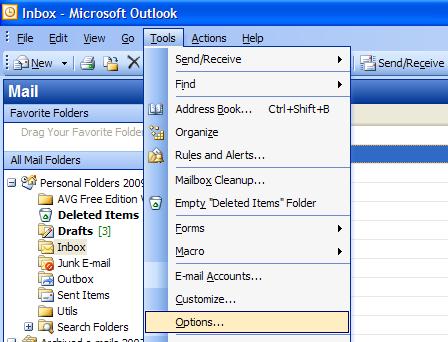
Select the tab for ‘Mail Format’ and from here click the ‘Signatures… ‘button.
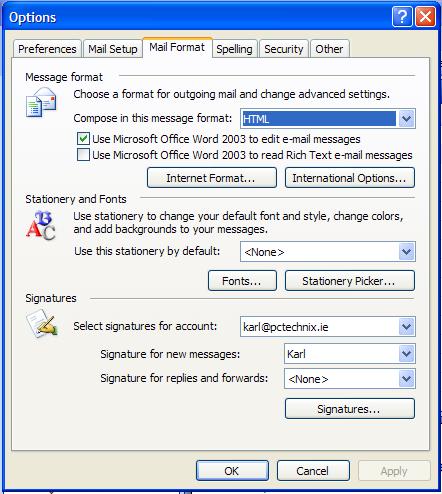
From the Create Signature dialog box, click the New… button.
Read the rest of this entry »