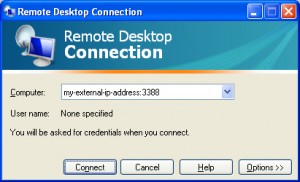Archive for the ‘Vista’ Category
Sep
18
Posted under
Vista,
Windows 7 The other day I Found A Fix for a recent problem I was having. The issue is described as follows….
Windows would not boot beyond the BIOS. I received the following message ” Bootmgr is compressed Press CTRL + ALT + DEL to restart”.
To resolve and repair please do the following;
1. Boot from a Windows 7 (or VISTA) dvd.
2. Choose to repair and select by command prompt.
3. Type the following;
– C: and hit return (to make sure you are on the C: partition)
– Type bootrec /fixboot
– Type EXIT and reboot.
I hope you too have found a fix!
Dec
08
Posted under
Blue Screen of Death,
Vista The other day I Found A Fix for a recent problem I was having. The issue is described as follows;
My Windows Vista machine kept shutting down unexpectedly. The only indication of the cause was the following message in the event viewer;
“The print spooler failed to reopen an existing printer connection because it could not read the configuration information from the registry key S-1-5-18\Printers\Connections. The print spooler could not open the registry key. This can occur if the registry key is corrupt or missing, or if the registry recently became unavailable”
Thankfully, I was able to resolve the random reboots by doing the following;
Open the registry editor (start, run/ search, type regedit and enter).
- Go to Go to HKEY_USERS\S-1-5-18\Printers.
- Right click and create a new key named ‘Connections’.
I would like to acknowledge the article here in finding this solution. I hope you too have found a fix!
Jun
09
Posted under
Networking,
Routers,
Servers,
Vista,
Windows 7,
XP
The other day I Found A Fix for a recent problem I was having. The issue is described as follows;
I needed to be able to access more than one pc in the office network remotely using Remote Desktop Connection. Since RDP is set to use port 3389 I had to make several changes.
1. Change the default port number on the second (listening) computer. To do this;
– Start Registry Editor. [Start, Run, Regedit]
– Locate and then click the following registry subkey: HKEY_LOCAL_MACHINE\System\CurrentControlSet\Control\TerminalServer\WinStations\RDP-Tcp\PortNumber
– On the Edit menu, click on Modify, and then click Decimal.
– Type the new port number, exampleand then click OK.
– Quit Registry Editor and restart the computer.
2. Modify the router to port forward this new port number to the specified IP address of the specific machine you are trying to connect to.
Note: You should ensure that both router firewall and software firewall allow access via this port.
3. Make sure you specifiy the new address:port when connecting over RDP.
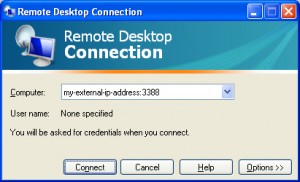
I hope you too have Found A Fix!
Jan
27
Posted under
Internet,
Vista,
XP The other day while browsing the Internet I Found A Fix for a recent problem I was having. The issue is described as follows:
Connecting to a VPN fails, giving error code 1717
Solution:
1. In Windows Vista: Click Start , type regedit in the Search box, and then press ENTER.
(If User Account Control is enabled it will prompt for confirmation.)
In Windows XP: Click Start, then click ‘Run…’ and type regedit, and then click OK
2. Browse to the registry key:
HKEY_LOCAL_MACHINE\SYSTEM\CurrentControlSet\Services\RasMan
3. In the right panel, open the DependOnService key and delete SstpSvc entry.
4. Reboot the and check if you can dial theVPN connection now.
I Hope you too have Found A Fix!
Jan
06
Posted under
Software,
Vista,
XP The other day while browsing the Internet I Found A Fix for a recent problem I was having. The issue is described as follows;
After running automatic updates on a Windows 2000 computer, I received the following failure message after trying to install the latest updates; “Some updates could not be installed”
The solution and description to this error is set out below;
1. Click Start, click Run, type ‘cmd’ , and then click OK.
2. From the black command prompt, type ‘net stop wuauserv’, and then press ENTER.
3. At the command prompt, type ‘regsvr32 %windir%\system32\wups2.dll’ , and then press ENTER. Click OK to proceed.
4. You need to then restart the Automatic Updates service. To do this, type the following at the command prompt ‘net start wuauserv’.
5. Exit the command prompt. To do this type exit, and then press ENTER.
I hope you too have Found a Fix!
Nov
24
Posted under
Anti-Virus,
Desktops,
Internet,
Laptops,
Malware,
Software,
Vista,
XP There’s no one way to remove viruses, spyware and general pc problems. Your best bet is to throw as much as possible at these threats. Try the following;
- Try Combofix. Disable whatever anti-virus you are currently running first and download here.
- Visit http://safety.live.com and click on “Full Service Scan”. Follow the steps for a complete scan.
- After this has completed, go to http://housecall.trendmicro.com/ and Click on “Scan Now. It’s Free”. Again, follow the steps for complete scan and removal of threats.
- From the control panel, Go to Add/Remove programs and remove any unnecessary programs. Look out for browser add-ins, search programs, free or demo software, shopping , advertising, toolbar extra’s, and so on. At the very least, this is good pc maintenance. If you have more than 1 ant-virus software, then remove at least one of them.
- Download and run RogueRemover.
- Download and Run SmitfraudFix
- Download, Install and run CCleaner – This is a free tool for removing temporary files, cookies, history, and cleaning up registry problems. Run the Cleaner and then the registry fix.
- Download, install and run Spybot – Search & Destroy – Homepage is http://www.spybot.info
- To analyse and remove items from your startup list, download HijackThis to a temporary directory. This tool is a great way to see what programs are starting up when you pc logs in to windows. My advice here is to remove obvious entries but consult Google for a second opinion. Be careful with this tool as you can adversely affect genuine programs such as your ant-virus software. Alternatively, you can use the startup manager in CCleaner to simply disable the startup items.
- If you do not have any anti-virus software, download AVG Free .
I hope you have Found A Fix!
Nov
17
Posted under
Laptops,
Media Player,
Vista The other day while browsing the Internet I Found A Fix for a recent problem I was having. The issue is described as follows:
On a Windows Vista laptop I found that CDs and DVDs were not picked up. When I opened ‘My Computer’, there was not CD or DVD drive listed at all!
My next check was to look in Device Manager an see if anything was listed there. The DVD drive was listed there but marked with an exclamation mark. Opening the entry it showed ‘Error Code 19’. A Google search soon gave me a solution:
Right click on the CD or DVD drive that has a yellow exclamation mark next to it and delete it.
For Vista click the windows “start” button on the bottom left and in the search box type regedit . (You might be asked for permission if UAC is enabled in Vista Just hit next or continue.)
This brings you to the Registry Editor. Browse to:
HKEY_LOCAL_MACHINE\SYSTEM\CurrentControlSet\Control\Class\{4D36E965-E325-11CE-BFC1-08002BE10318}
BE SURE you follow the path 100% There are many similar files and folders so double check they all match up.
Now that you are at the {4D36E965-E325-11CE-BFC1-08002BE10318} Folder on the right side you will see several entries. Right Click and delete the Upperfilters and Lowerfilters. These will be recreated on the next reboot.
Once I rebooted it was all working fine.
Oct
12
Posted under
Vista The other day while browsing the Internet, I Found A Fix for a recent problem I was having. The issue is described as follows;
I encountered a difficulty when attempting to reset a user profile in Windows Vista. In some cases this is not as straightforward as in XP. When I renamed the folder within C:\Users\ it did not recreate the profile when logging in. It just created a temporary profile C:\users\temp. Each subsequent logon resets this temp profile so you would keep losing changes and any files.
The solution and description to this error is set out below;
Read the rest of this entry »
Jan
14
Posted under
Servers,
Software,
Vista,
XP The other day while browsing the Internet I Found A Fix for a recent problem I was having. The issue is described as follows;
I was trying to transfer all my VPN and dial-up settings from my old computer to a new one without having to recreate each one separately.
The solution and description to this error is set out below;
Read the rest of this entry »
Jan
08
Posted under
Anti-Virus,
Software,
Vista,
XP The other day while browsing the Internet I Found A Fix for a recent problem I was having. The issue is described as follows;
After installing Kaspersky Anti-Virus, my windows vista computer would blue screen. I was getting the stop error 0x00000024 and I could only manage to access windows via safe mode.
The solution and description to this error is set out below;
Read the rest of this entry »